
The contest will be run on a VirtualBox virtual machine running Debian 11 and the GNOME desktop environment (version 3.38.5).
The contest image can be downloaded here (last updated on July 8th).
The following software is available in the contest environment:
Documentation for C++ and Python will be available in the contest system.
The competition will use the Kattis online judge. The only supported submission languages are C++ and Python. See the Kattis help page for more information about versions and compilation flags. Note that Kattis uses the PyPy runtime for python, and that the judge system uses GCC version 11.3 whereas the contest image has GCC version 10.
The firewall in the contest image has been set up so that only the contest site, egoi23.kattis.com, is accessible. There is a test contest called “Public test round” that can be used if you want to try submitting to the contest system before the start of the practice session. In order to submit to this contest you can use your own Kattis account. Note that in the VM you will not be able to sign in using other log in methods than a Kattis account due to the firewall. During the contest the contestants will use Kattis accounts provided by the Scientific Committee.
Participants competing on-site will use desktop computers at Lund University.
The provided keyboards have Swedish layout, and are of two different models (see the pictures).
Contestants will be able to bring their own wired keyboard and mouse with a USB-A connector (subject to the contest rules).
It is also possible to change the keyboard layout from inside the contest VM.

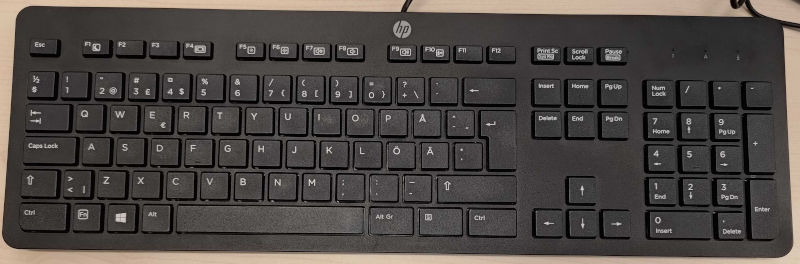
Screen recording is available in the contest VM and can be started by running egoi recording start from a terminal.
You can then run egoi recording status to verify that screen recording has started successfully, and egoi recording stop to stop and upload the recording.
Note that screen recording does not start automatically so teams participating remotely will need to run these commands manually before and after the contest. Screen recording will not be used for participants competing on-site.